After quick settings in the display of the Android 4.4.4 KitKat through the notification drawer, notification drawer (sometimes called Notification Bar), normally remains open. Some people do not close up the notification drawer, manually, or forget to close. If the notification drawer is not closed, promptly, it may just increase memory usage, causing your phone to behave slowly in addition to wastage of batter power.
You may set the notification drawer to close, automatically, when some setting is done in display of the phone through notification drawer.
Instructions
Command Line: Settings > Notification drawer – PERSONALIZATION > Auto close behavior.
1: Tap ‘Settings’ to open up the Settings screen on your Android 4.4.4 KitKat. 
2: At the ‘Settings’ screen, tap ‘Notification drawer’ under the PERSONLIZATION. 
3: At the ‘Notification drawer’ screen, see the status of ‘Auto close drawer’ as; ‘Leave open after removing notifications’. 
4: Tap ‘Auto close behavior to set it. It will open up a prompt with following 3 options with radio buttons to decide among.
-
Disabled
-
If none remaining
-
If no removable remaining
Please note; its current status is ‘Disabled’. 
5: Here, you may change the current status, according to your choice. Tap to select ‘If non remaining’. 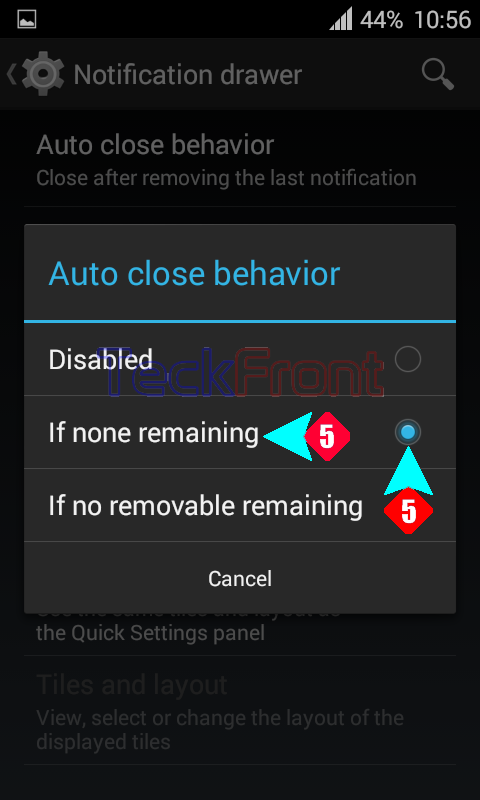
6: Now, see the status changed. 
Now, after the change of status at ‘Notification drawer’, the notification drawer will close after none is remaining, automatically.
That’s all!
