It is a good idea to keep the brightness level of the screen of your Android 5.0 Lollipop at an appropriate level to get the longer battery time. As adjusting the brightness level, from time to time and according to the level of the surrounding light, is a bit difficult, rather impossible. So, a feature is needed to change the brightness level of your Android device at the optimized level.
A specific feature has been included in Android 5.0 Lollipop which, when activated and enabled, can adjust the screen brightness of your Android device as per the surrounding light level.
If you feel need, see the instructions.
Instructions
Command Line: Settings > Display – DEVICE > Brightness Level – Display.
1: Tap the icon of the ‘Settings’ app at the Home screen of your Android 5.0 Lollipop device to open up the ‘Settings’ screen. 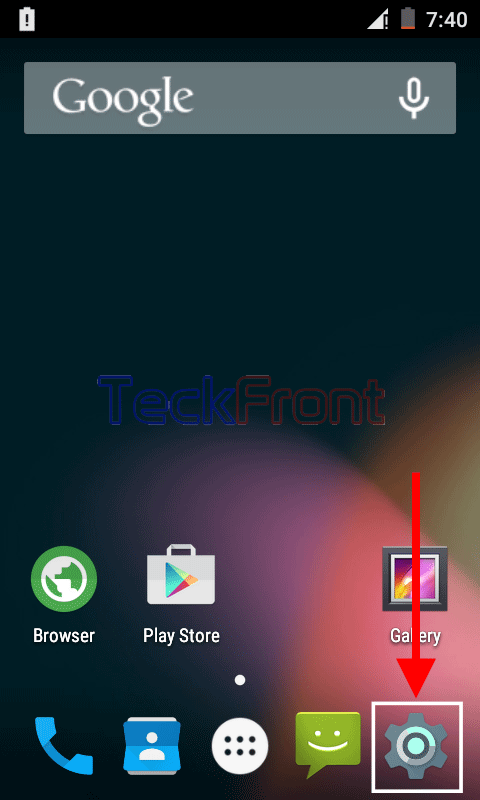 2: At the ‘Settings’ screen, scroll down to the DEVICE section and tap the ‘Display’ to open up the ‘Display’ screen.
2: At the ‘Settings’ screen, scroll down to the DEVICE section and tap the ‘Display’ to open up the ‘Display’ screen. 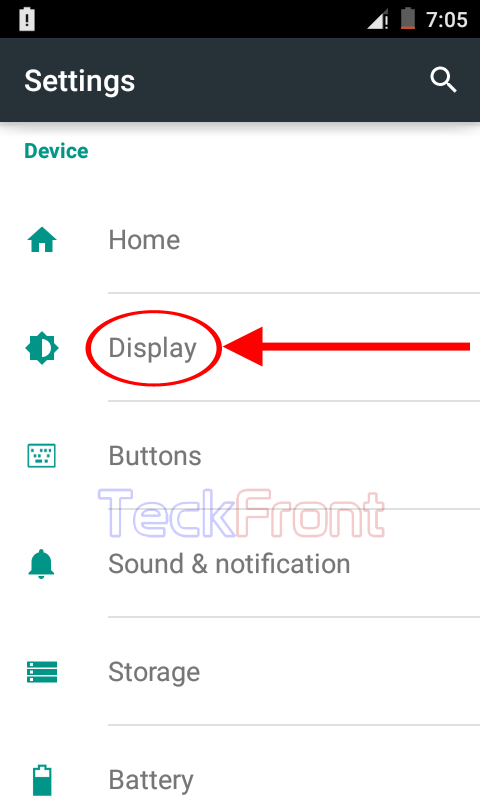 3: At the ‘Display’ screen, see the ‘Adaptive brightness’ for the ‘Optimized brightness level for available light’ is not enabled and activated as it is showing Grey colored switch.
3: At the ‘Display’ screen, see the ‘Adaptive brightness’ for the ‘Optimized brightness level for available light’ is not enabled and activated as it is showing Grey colored switch.  4: Tap the ‘Adaptive brightness’ switch and drag it to the right to switch it on. Its color will be changed to light Green, indicating the ‘Adaptive brightness’ is activated and enabled.
4: Tap the ‘Adaptive brightness’ switch and drag it to the right to switch it on. Its color will be changed to light Green, indicating the ‘Adaptive brightness’ is activated and enabled. 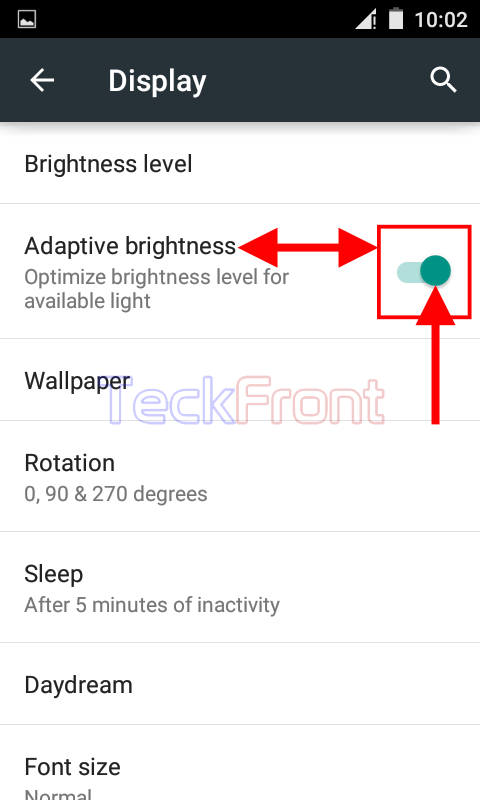 Now, the brightness of screen of your Android 5.0 Lollipop will change as per the surrounding light level, automatically, up to the optimized level. Now, the battery life time of your Android device will also be increased.
Now, the brightness of screen of your Android 5.0 Lollipop will change as per the surrounding light level, automatically, up to the optimized level. Now, the battery life time of your Android device will also be increased.
That’s all!
