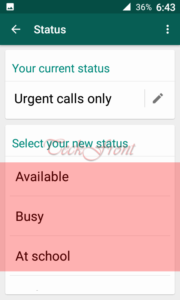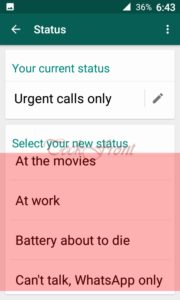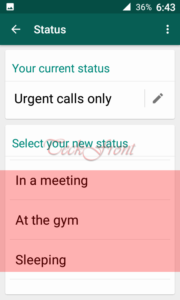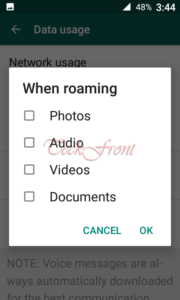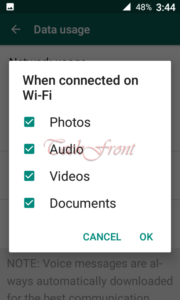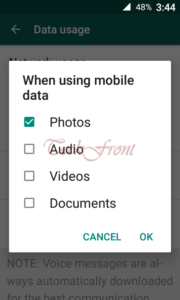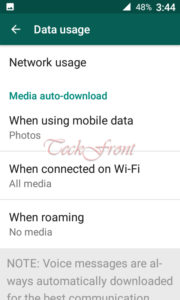WhatsApp has been treated as the most popular, widely applied and global source of communication app which has been downloaded, installed and is in use in more than 5,000,000,000 (5 billion) different types of mobile and other devices, around the World. Its popularity is increasing, day by bay, especially for the Android smartphones, tablets and other mobile devices, where this is treated as the essential rather vital app.
In recent past, we have written and uploaded may tips on TeckFront about the WhatsApp, Some of them are part of the Review Tips. Out of which, we have selected 6 most popular and highly appreciated tips and decided to compile them in one article. In addition to it, we have also added few words about the 16 most popular elements which have contributed, greatly, in its popularity.
Let’s enjoy these tips.
- WhatsApp Messenger for Android Devices – Review # 6 – Display of Personal Info
- WhatsApp Messenger for Android Devices – Review # 5 – Checking Chat History
- WhatsApp Messenger for Android Devices – Review # 4 – Taking Chat Back up
- WhatsApp Messenger for Android Devices – Review # 3 Setting Wallpaper
- WhatsApp Messenger for Android Devices – Review # 2 – Updating your Status
- WhatsApp Messenger for Android Devices – Review # 1
- 16 Exciting Advantages of Free WhatsApp, Every Android User Would Love
Let’s have a closer look upon these Review Tips.
………………………………………..
WhatsApp Messenger for Android Devices – Review # 6 – Display of Personal Info
With a wide and global exposure, the users of WhatsApp are spread all over the World. Any of the users of WhatsApp can see your profile or personal information, unless and until it is not hidden. Some people and most of the women don’t like the exposure of their personal information to strangers and unknown people. That’s the reason; majority of the people like to hide their personal information.
Now, the question is; who can see my personal information! It is to be decided by the user herself / himself. There is an option in the WhatsApp which facilitate the user to select the people who can see their personal info. The safety of your Privacy is our major concern for the WhatsApp.
Now, you can select the persons who can see your personal information. If you need help, see the instructions.
Instructions
1: Tap the icon of ‘WhatsApp’ on the Home screen of your Android KitKat, Lollipop or Marshmallow smartphones of devices to open up the ‘WhatsApp’ screen.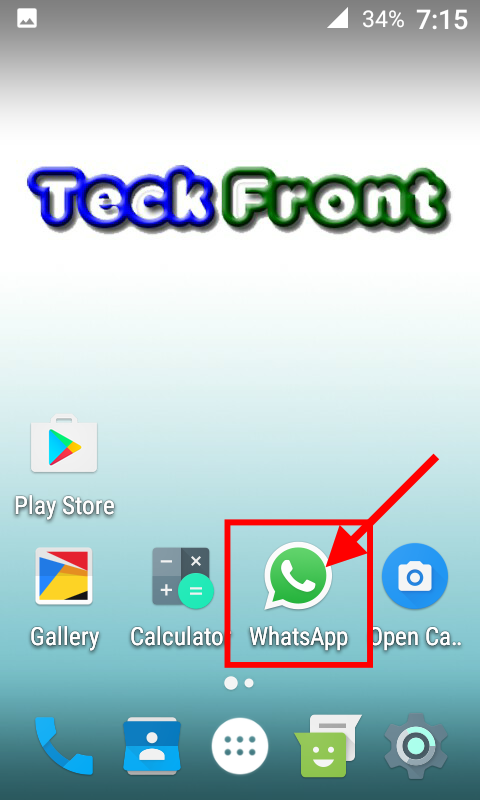 2. At the ‘WhatsApp’ screen, tap the 3-digit settings button at the top right corner of the screen below the status bar. It will open up the popup menu.
2. At the ‘WhatsApp’ screen, tap the 3-digit settings button at the top right corner of the screen below the status bar. It will open up the popup menu.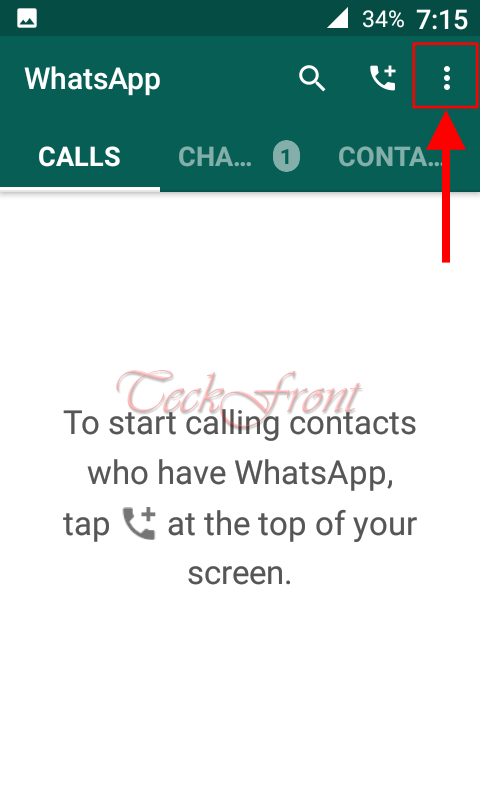 3. Tap the ‘Settings’ in popup menu.
3. Tap the ‘Settings’ in popup menu.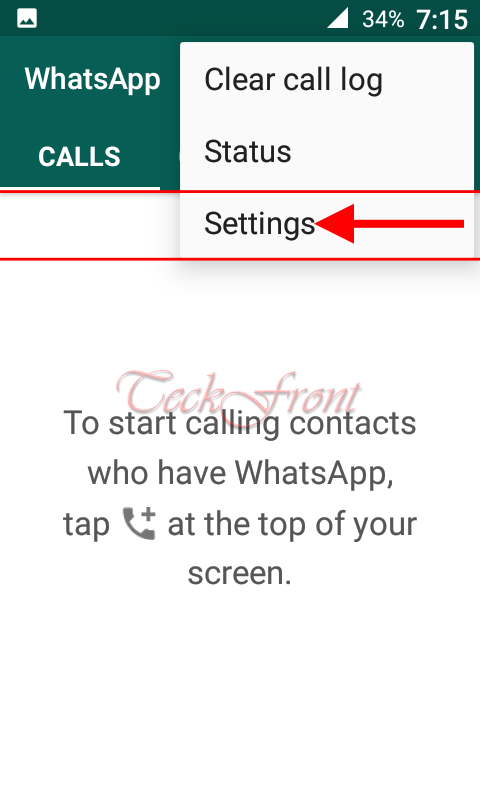 4. At the ‘Settings’ screen, tap the ‘Account’.
4. At the ‘Settings’ screen, tap the ‘Account’. 5. At the ‘Account’ screen, tap the ‘Privacy’.
5. At the ‘Account’ screen, tap the ‘Privacy’.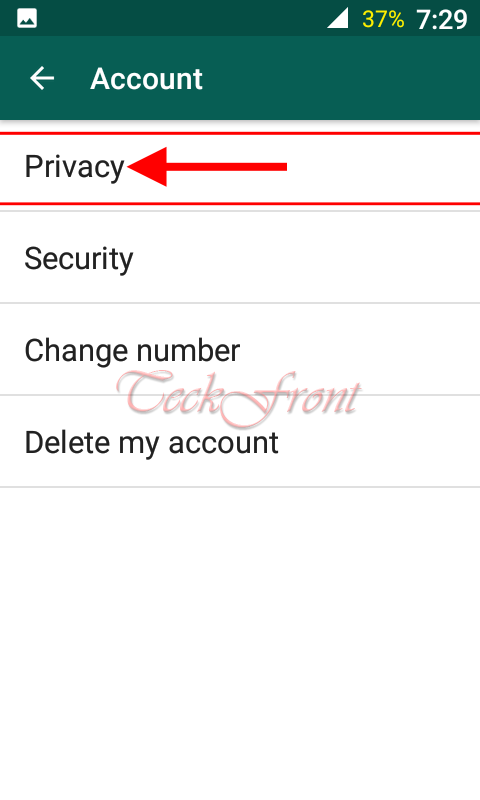 6. At the ‘Privacy’, there are three following options to be selected by you to protect your ‘Privacy’:
6. At the ‘Privacy’, there are three following options to be selected by you to protect your ‘Privacy’:
- Last seen
- Profile Photo
- Status
Let’s see how to personalize each of them.
7. Let’s see and select the ‘Last seen’ first. If you want to preserve the settings or persons who have last seen you, just tap the ‘Last seen’. It will open up a popup prompt.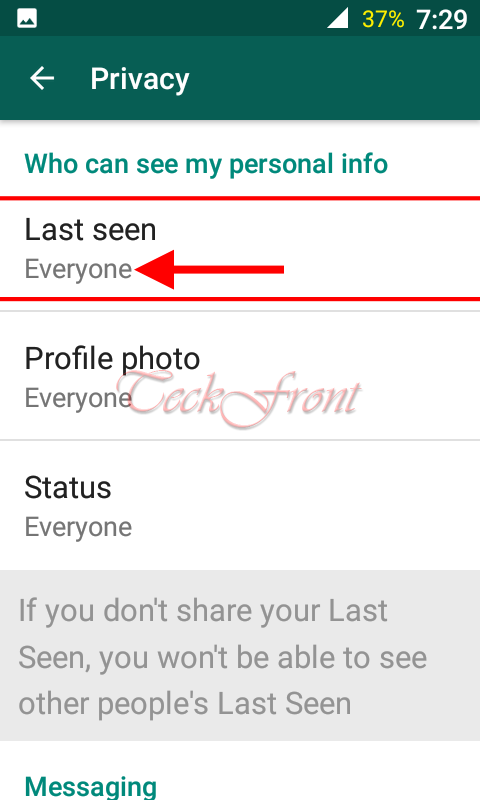 8. At the popup, ‘Last seen’ see; the current default status is; ‘Everyone’. There are two other options as well:
8. At the popup, ‘Last seen’ see; the current default status is; ‘Everyone’. There are two other options as well:
- My contacts
- Nobody
You may select any of them. If you select any other, it will instantly take you back to the previous screen. Look; I did not change ‘Last seen’.
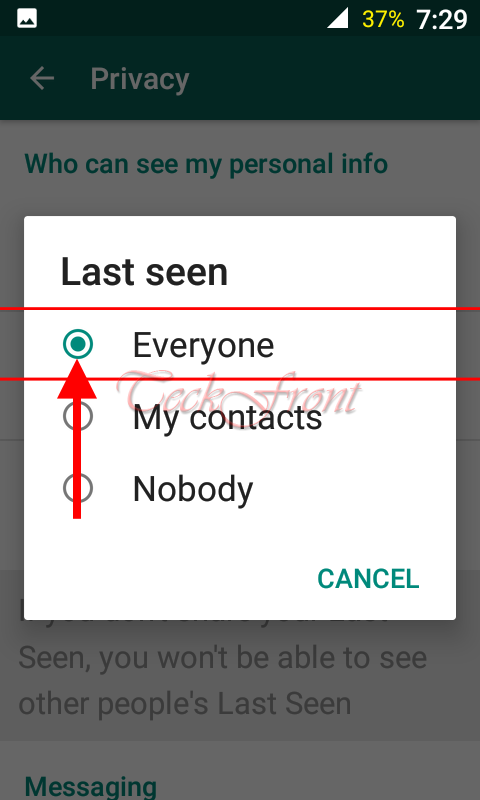 9. If you want to hide or change settings of your ‘Profile photo’ – which is currently set as; ‘Everyone’, tap it which is set by default. It will open up a popup prompt.
9. If you want to hide or change settings of your ‘Profile photo’ – which is currently set as; ‘Everyone’, tap it which is set by default. It will open up a popup prompt.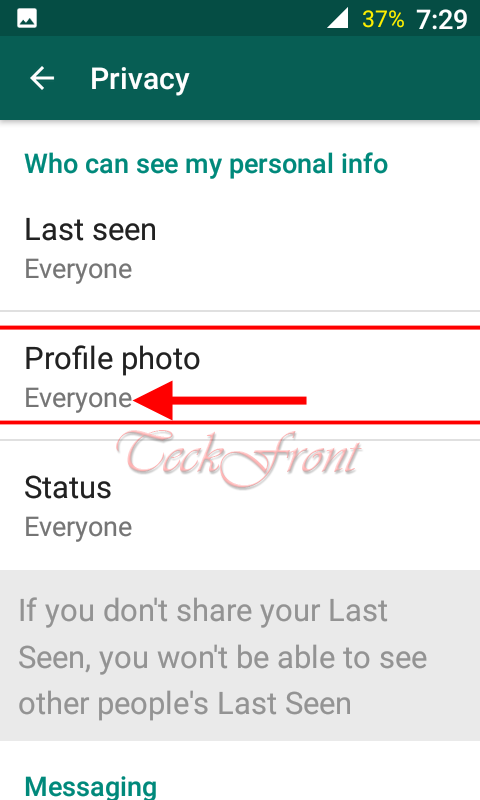 10. The prompt popup has three options:
10. The prompt popup has three options:
- Everyone
- My contacts
- Nobody
11. If you want to change your current option, tap the status of your own choice and the Android will take you back to the ‘Privacy’ screen where the status is changed. I did not change my ‘Profile photo’.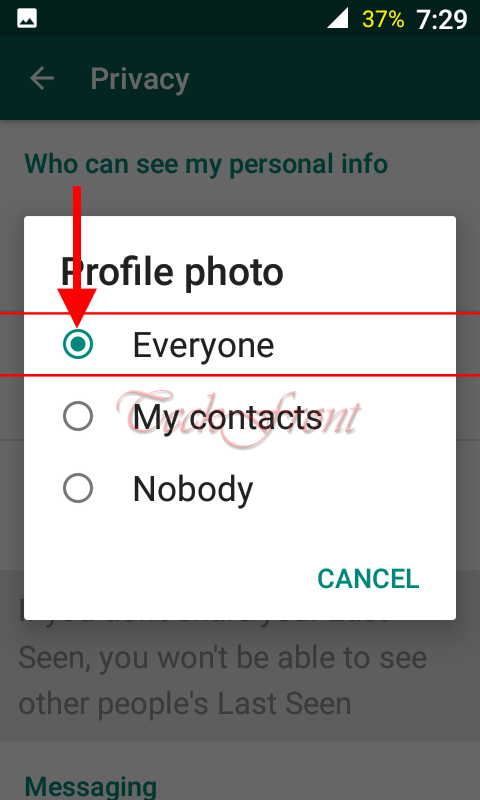 12. The next personlization option is; ‘Status’. Its current and default status is; ‘Everyone’. If you want to change the current and default status, just tap it to open up a popup prompt.
12. The next personlization option is; ‘Status’. Its current and default status is; ‘Everyone’. If you want to change the current and default status, just tap it to open up a popup prompt.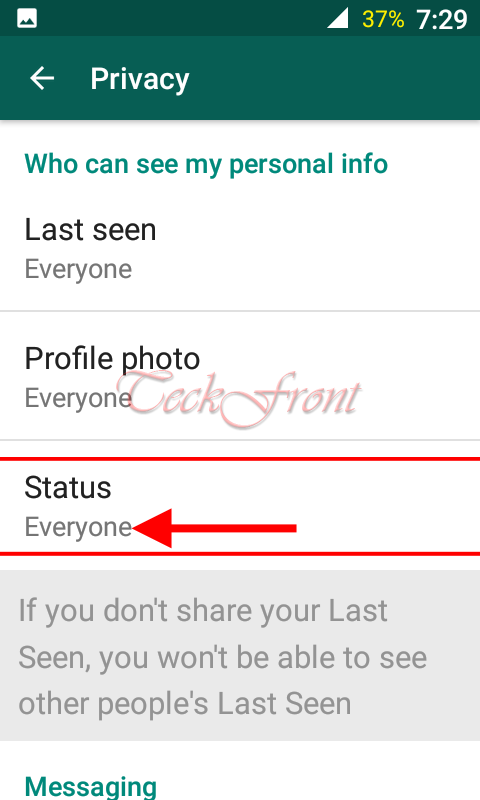 13. At the popup prompt, there are again three options which are:
13. At the popup prompt, there are again three options which are:
- Everyone
- My contacts
- Nobody
If you interested to change the default status, tap the one desire by you. I did not change the default status.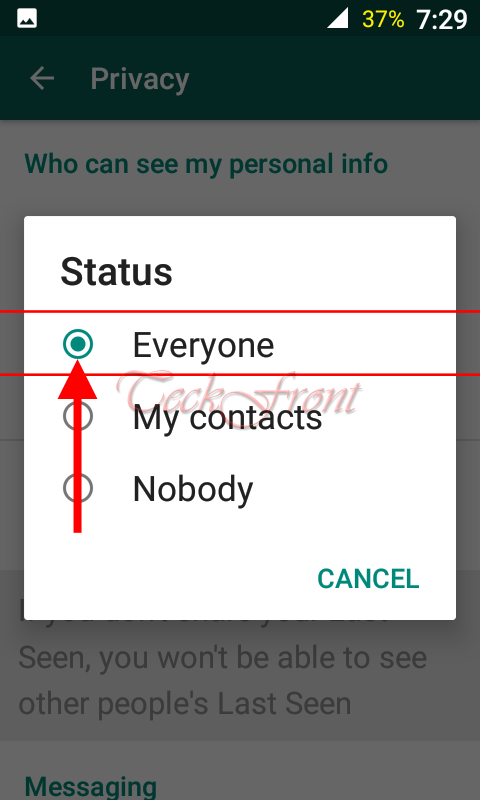 So, you can completely customize your profile to be available for the other to see.
So, you can completely customize your profile to be available for the other to see.
Source: http://teckfront.com/whatsapp-messenger-for-android-devices-review-6-display-of-personal-info/
……………………………………………..
WhatsApp Messenger for Android Devices – Review # 5 – Checking Chat History
Sometimes, you have to check the previous chat history in the WhatsApp to have analysis of various types of chats and the people with whom the chat was held. This is also important to keep the record and history of the chat if you are chatting on some business or official affairs. Sometimes, personal affairs become confused and the chats have to come to help to remove the confusions.
It is easier to check the record history of the chats in WhatsApp. But, if you feel the need, see the instructions.
Instructions
1. Tap the icon of the ‘WhatsApp’ on the Home screen of your Android KitKat, Lollipop or Marshmallow smartphones and devices to open up the ‘WhatsApp’ screen. 2. At the ‘WhatsApp’ screen, tap the 3-digit settings button at the top right corner of the scree but below the status bar. It will open up a popup menu.
2. At the ‘WhatsApp’ screen, tap the 3-digit settings button at the top right corner of the scree but below the status bar. It will open up a popup menu. 3. Tap the ‘Settings’ in the popup menu.
3. Tap the ‘Settings’ in the popup menu. 4. At the ‘Settings’ screen, tap the ‘Chats’.
4. At the ‘Settings’ screen, tap the ‘Chats’. 5. At the ‘Chats’ screen, tap the ‘Chat history’.
5. At the ‘Chats’ screen, tap the ‘Chat history’. 6. At the ‘Chats’ screen, tap the ‘Email chat’.
6. At the ‘Chats’ screen, tap the ‘Email chat’. 7. At the ‘Choose chat’ screen, choose the chat about which you want the history. It will open up a popup prompt.
7. At the ‘Choose chat’ screen, choose the chat about which you want the history. It will open up a popup prompt. 8. At the popup prompt, the ‘WhatsApp’ will ask you to generate a larger email with attached media or without media.
8. At the popup prompt, the ‘WhatsApp’ will ask you to generate a larger email with attached media or without media. Now, open your email and check the chat history.
Now, open your email and check the chat history.
Source: http://teckfront.com/whatsapp-messenger-for-android-devices-review-5-checking-chat-history/
………………………………………………
WhatsApp Messenger for Android Devices – Review # 4 – Taking Chat Back up
It is always a wise idea to take and keep the track & back up of the chat on all the forums. Few people keep track of the chat on WhatsApp as well. It is comparatively easier to keep track and back up of the chat in WhatsApp as once you have set the mechanism, the WhatsApp will automatically take back up of your chats.
It is easier to activate the feature to keep the back up of the chat. But, if can’t understand, see the instructions.
Instructions
1: Tap the icon of the ‘WhatsApp’ on the Home screen of your Android KitKat, Lollipop or Marshmallow smartphone or devices in order to open up the screen of WhatsApp. 2. Tap the 3-digit settings button on the top right corner of the screen but below the status bar. It will open up a popup menu.
2. Tap the 3-digit settings button on the top right corner of the screen but below the status bar. It will open up a popup menu. 3. Tap the ‘Settings’ in the popup menu.
3. Tap the ‘Settings’ in the popup menu.  4. Tap the ‘Chats’ at the ‘Settings’ screen.
4. Tap the ‘Chats’ at the ‘Settings’ screen. 5. Tap the ‘Chats’ screen, tap the ‘Chat back up’.
5. Tap the ‘Chats’ screen, tap the ‘Chat back up’. 6. At the ‘Chat backup’ screen, tap the green-colored ‘Back up’ button. It will start taking the back up of all your chats.
6. At the ‘Chat backup’ screen, tap the green-colored ‘Back up’ button. It will start taking the back up of all your chats. 7. For further adjustments / advanced settings, tap one of the following to customize your chat back up feature:
7. For further adjustments / advanced settings, tap one of the following to customize your chat back up feature:
- Backup to Google Drive
- Account
- Back up Over
 It will further help you to customize the back up of your chat as per your need and requirements.
It will further help you to customize the back up of your chat as per your need and requirements.
Source: http://teckfront.com/whatsapp-messenger-for-android-devices-review-4-taking-chat-back-up/
……………………………………..
WhatsApp Messenger for Android Devices – Review # 3 Setting Wallpaper
As disclosed in a scientific study, the people who have to work on the electronic devices, computers and mobile devices for a longer spans of time, they tire rather quickly. But, if good and attractive wallpapers of their choice are added on their screen, their tiredness level is reduced to some extent.
This is why; WhatsApp has introduced the option to add or change the wallpapers on the screen of WhatsApp. You may now change or add the wallpaper either from the gallery of the WhatsApp or from your gallery of the images and photos from your smartphone. You may also change the color of the WhatsApp screen, if you want.
If you want to change the wallpaper on your WhatsApp screen, you may do it, easily. But, if you feel some problem, just see the instructions.
Instructions
1. Tap the icon of the ‘WhatsApp’ on the Home screen of your Android KitKat, Lollipop or Marshmallow smartphone or device to open up the screen of WhatsApp. 2. At the WhatsApp screen, tap the 3-digit button of settings at the top right corner of the screen to open up the popup menu.
2. At the WhatsApp screen, tap the 3-digit button of settings at the top right corner of the screen to open up the popup menu. 3. Tap the ‘Settings’.
3. Tap the ‘Settings’. 4. At the ‘Settings’ screen, tap the ‘Chats’.
4. At the ‘Settings’ screen, tap the ‘Chats’. 5. At the ‘Chats’ screen, tap the ‘Wallpaper’.
5. At the ‘Chats’ screen, tap the ‘Wallpaper’. 6. At the ‘Wallpaper’ screen, 5 following options related to wallpaper are displayed.
6. At the ‘Wallpaper’ screen, 5 following options related to wallpaper are displayed.
- Gallery
- Solid Color
- Wallpaper Library
- Default
- No Wallpaper
You may check any of these as the wallpaper for your WhatsApp screen.
7. I chose ‘Solid Color’ and tapped it. It opened a spectrum of colors. 8. I selected one color and tapped it.
8. I selected one color and tapped it. 9. At the next screen, see the color of the screen is changed. If you want to opt his color, tap ‘Set’ placed at the bottom of the screen and this color will be saved as the solid color for your WhatsApp screen.
9. At the next screen, see the color of the screen is changed. If you want to opt his color, tap ‘Set’ placed at the bottom of the screen and this color will be saved as the solid color for your WhatsApp screen. 10. When I opened the WhatsApp screen, see; the color of the screen is changed to the color,opted by me.
10. When I opened the WhatsApp screen, see; the color of the screen is changed to the color,opted by me.
Source: http://teckfront.com/whatsapp-messenger-for-android-devices-review-3-setting-wallpaper/
……………………………………………….
WhatsApp Messenger for Android Devices – Review # 2 – Updating your Status
Some people love their personal live and privacy and want to keep their occupation with day to day life in secret. So, they don’t want to be disturbed, from time to time, and are open for the others at a time, liked, preferred and set by them. In addition, no one wants disturbance during the job, studies or even during the sleep time. So, to ensure the privacy of the users of WhatsApp, the option to set status at your control is provided in WhatsApp.
Now, you may inform the person who is willing to contact you about your existing status. And, now, it depends upon the personal ethical values of the contacting person to disturb you or not.
You may change your current status on the WhatsApp but if you feel any problem in this regard, see the instructions.
Instructions
1. Tap the icon of ‘WhatsApp’ app on the Home screen of your Android of any version to open up the ‘WhatsApp’ screen. 2. At the ‘WhatsApp’ app, tap the 3-dotted settings button at the top right corner of the screen but immediately below the status bar. It will open up a popup menu.
2. At the ‘WhatsApp’ app, tap the 3-dotted settings button at the top right corner of the screen but immediately below the status bar. It will open up a popup menu. 3. Tap the ‘Status’ in the popup menu to open up the ‘Status’ screen.
3. Tap the ‘Status’ in the popup menu to open up the ‘Status’ screen. 4. At the ‘Status’ screen, see; your current ‘Status’ is there. This is set by default.
4. At the ‘Status’ screen, see; your current ‘Status’ is there. This is set by default. 5. See, there are many other states of status for you to choose one if you want to change your current status.
5. See, there are many other states of status for you to choose one if you want to change your current status.
6. If you want to change the current status, tap any of the current status and it will be changed.
 7. If you don’t like any of the statuses, which are listed below, then you may write your own. For the purpose, tap the settings button, placed at the right side of the current status. It will open up a popup prompt.
7. If you don’t like any of the statuses, which are listed below, then you may write your own. For the purpose, tap the settings button, placed at the right side of the current status. It will open up a popup prompt.  8. Here, you may write your status in your own words with the help of keyboard, placed at the bottom of the screen.
8. Here, you may write your status in your own words with the help of keyboard, placed at the bottom of the screen.  9. After changing / writing your new status, tap ‘OK’.
9. After changing / writing your new status, tap ‘OK’.  10. And see; the status at the ‘Status’ screen is changed as well.
10. And see; the status at the ‘Status’ screen is changed as well.
Source: http://teckfront.com/whatsapp-messenger-for-android-devices-review-2-updating-your-status/
……………………………………………………
WhatsApp Messenger for Android Devices – Review # 1
Sometimes ago, the calling or messaging with the help of the smartphone of any other mobile device was a worrisome thing. The caller and sometimes receiver had to take care of very costly moments of call time which used to dissolve the pleasure of the call.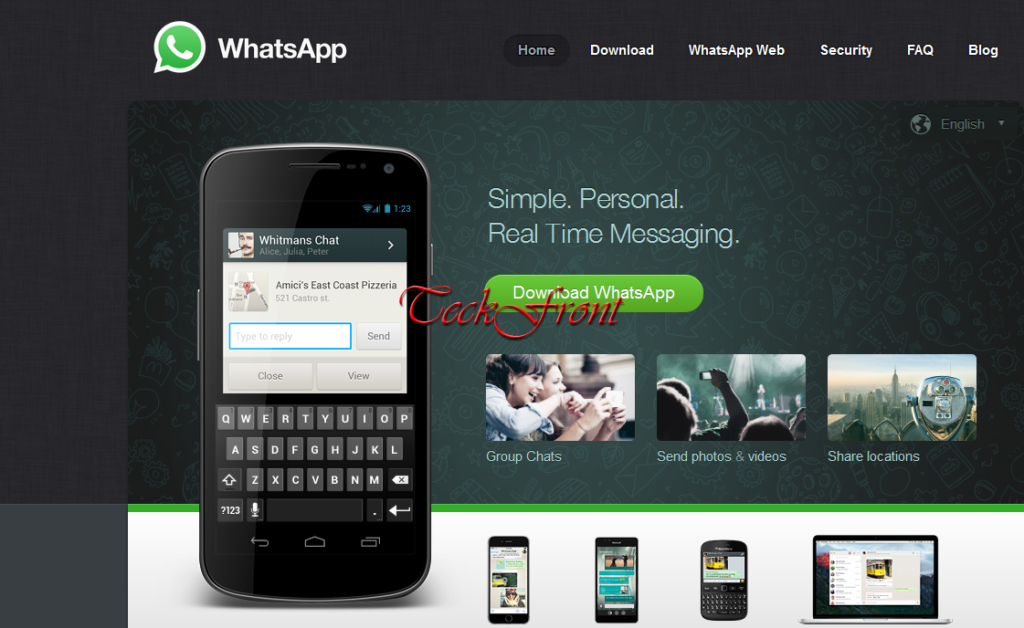 But, the introduction of the WhatsApp Messenger solved the problem of time and money as the WhatsApp uses the less costly Internet. This FREE messaging app changed he scenario of global human interaction as it works on Android and other smartphones with the help of the Internet. Within a short time, 1,000,000,000 – 5,000,000,000 download and installations in the Android or other devices of other operating systems, is a proof of its widespread popularity, success and global approval.
But, the introduction of the WhatsApp Messenger solved the problem of time and money as the WhatsApp uses the less costly Internet. This FREE messaging app changed he scenario of global human interaction as it works on Android and other smartphones with the help of the Internet. Within a short time, 1,000,000,000 – 5,000,000,000 download and installations in the Android or other devices of other operating systems, is a proof of its widespread popularity, success and global approval.
The WhatsApp is designed to work not only on the 4G, 3G, 2G, EDGE or even on Wi-Fi – whichever is available in your region or is running on your smartphone. Now, feel free for unending calls to your friends, loved ones, spouses, family or even colleagues. If you are a teacher and want to convey your instruction to your students, OK; it is possible now to communicate with the group as well to ease the learning process even out of classroom. Now, no need to worry about the embarrassing invoices from the carrier as you may also run calls or messaging even on the Internet and at the cost of data usage.
If you are willing to enjoy further features, available in the WhatsApp, just switch from SMS to WhatsApp and start sending and receiving the messages, attached photos, calls, videos, docs and above all, ‘Voice Messages’.
What WhatsApp can do for you!
Now, let us explore; what WhatsApp can do for you.
- Free Availability for Download: The WhatsApp is an app which is available for FREE download from the Google Play Store. Just install it and start using it to call to your loved ones, to send messages to all and sundry to share photos and videos for FREE. There is no subscription fee for the Android users.
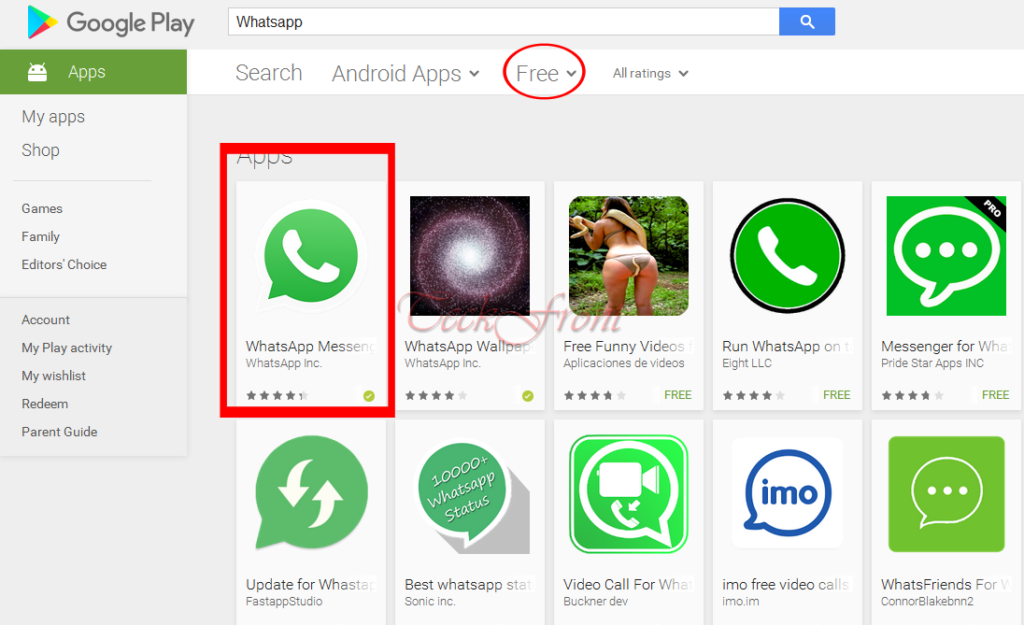
- Free Application and Usage Without CHARGES: As the WhatsApp utilizes the Internet facility of your mobile phone at 2G, 3G, 4G or Wi-Fi, as and when available, to send or receive calls, message or other data services, there is no specific huge extra charges payable to the carriers. Just take care of your data usage and forget the rest.
- Ideally rather Highly Recommended for the Transfer of Multimedia Files: If you are worried about the transfer and distribution of the multimedia files, such as, photos, videos, other formats of docs and even ‘Voice Messages’, this is time to forget the worries. Now, you may do all these jobs at the WhatsApp and at the least time and with least efforts – still safely, promptly, swiftly and at the lowest cost.
- Now, Call Globally and, Still ‘Free’!: Once, the calling between different countries was a nightmare for the low income people. Huge calling charges and long waiting times were a hell of affairs. But, the launch of WhatsApp came just like he heavenly help for such callers. Now, calling your friends and family for free in the other countries or regions, is like calling within your own city. By applying the Internet connection of your smartphone or mobile device, WhatsApp is there to do the marvelous of reducing your cellular plan’s voice minutes. And at almost no charges.
- Group of Friends and Chat: Once get-together of the friends was a once or a while occasion but now with the WhatsApp, you may arrange such get-together at any time or almost daily. After the tiring and boring day of jobs or education, invite your group contacts and remove daily tiredness, tensions and boredom. This session may continue till late for endless time.
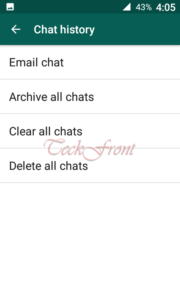
- WhatsApp Web Service: If due to the non-availability of your mobile or your occupation with the desktop workstation, you may utilize the services of our WhatsApp Web Services to send or receive messages, from your computer’s browser.
- Saying No to Some of the Users & PINS: You don’t need the separate contacts for the smooth and steady performance of the WhatsApp. WhatsApp applies the contacts of your smartphone or mobile device address book to make calls and the other multimedia applications, but you may say no to some of the contacts.
- WhatsApp Quickly Connects You with Your Contacts in Your Address Book: No need to remember the names or usernames for the calls as WhatsApp utilizes the contacts in your address book of smartphone.
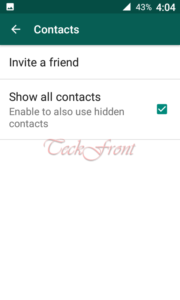
- WhatsApp Keeps You Always Logged in: If you need to be logged in for always, the right solution is WhatsApp! So, don’t feel any confusion about the log in or log out at the time.
- WhatsApp is also Best for the Offline Messaging: If due to some reason, you are unable to receive the notification or misses the notification due to the lack of the connection, these messages etc. will be saved in the offline mode. Whenever, you will connect with Internet, the same will be delivered to your device.
- Mention Your Location: If you are willing to show your location on Internet, you may set as you wish. The Internet or the phone carrier will indicate your current location.
- Exchange of Contacts: If you want to show your contacts to your friends, these can be displayed.
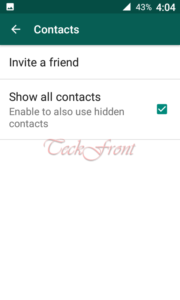
- Set Custom Wallpapers: If you don’t like the current wallpaper, you may choose a wallpaper of your choice and upload it as the wallpaper for the WhatsApp.
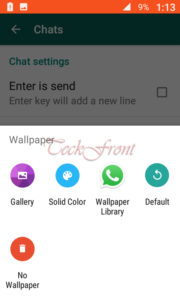
- Set Custom notification sounds: Like the wallpaper, you may set the custom sounds and ringtones for the calls and the messages from the long list and choice available in WhatsApp. Alternatively, you may upload the one from your library.
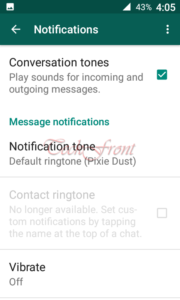
- Email chat history: To remember what you or the person on the other side said, you may activate and store the email chat history.
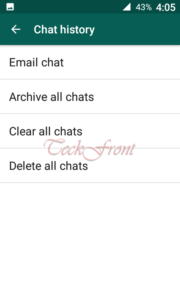
- Broadcast messages to multiple contacts at once: To address many friends and to send one message to all, you may select and use the specific feature, available in the WhatsAp.
Technical Information
After its update on August 8, 2016, the WhatsApp download and installation size may vary from smartphone to smartphone. For its smooth and specific operations, the Android operating system is required but different versions of WhatsApp may be appropriate for the different Android versions.
Developed by: WhatsApp Inc.
Developer Web Site: WhatsApp
Email: Email android@support.whatsapp.com
Address: 650 Castro Street, Suite 120-219 Mountain View, CA, USA, 94041
Download: WhatsApp Messenger
Source: http://teckfront.com/whatsapp-messenger-for-android-devices-review-1/
………………………………………………
16 Exciting Advantages of Free WhatsApp, Every Android User Would Love
Before the introduction of WhatsApp Messenger, the consumers of the mobile devices and phones were forced to rely on the mobile carrier services for the efficient communication. The communication companies had the monopoly to serve the consumers for the SMS, MMS and telephonic conversation for which huge charges were incurred. Advancement of the month and the approaching of the billing date was a kind of nightmare for the consumers. In this situation, the WhatsApp arrived like an angel of kindness and affection for the mobile users.
 The free WhatsApp was welcomed, warmly, by the communication community as it shifted the communication cost to the Internet, relieving the users from the harsh and bone breaking billing of carrier providers. Now, like surfing the net, you may apply reasonable ISP services to remain in touch with your near & dear, business, partners, peer, customers and corporate bosses.
The free WhatsApp was welcomed, warmly, by the communication community as it shifted the communication cost to the Internet, relieving the users from the harsh and bone breaking billing of carrier providers. Now, like surfing the net, you may apply reasonable ISP services to remain in touch with your near & dear, business, partners, peer, customers and corporate bosses.
This app is available for the Android, iPhone devices and other smartphone and mobile devices, available in the market. You can apply the 2G, 3G, 4G, Edge or Wi-Fi services of your smartphone Internet connection to substitute the services of messaging and calling.
The reasons for the popularity of WhatsApp are enormous but some are:
Advantages of Using WhatsApp
- No extra burden of services fee for using the WhatsApp: In the modern era of Internet, it is difficult to imagine any office or non-office premises to work without the cheap and fast Internet. The WhatsApp applies the Internet service of your smartphone connection to the Wi-Fi of your home, community, office and academic environment to send SMS, MMS, calls or video calling; meant, you may get great advantage of enjoying two benefits for one fee.
- Ease of using Multimedia: Now, you may enter the era of cheaper and instant receipt and dispatch of SMS, MMS, videos and Voice Messaging at a reduced rate and convenience, i.e. two benefits at one cost – meant; free additional benefits.
- WhatsApp Calls: If you want long and distance local or international call to your friends, family members, customers, office colleagues of any other person, it may be FREE if you are using WhatsApp. WhatsApp calls are almost free when you are using your Internet connection of your cellular phone. You may also get easy access to 911 or any other emergency service numbers if you are enjoying the wonderful WhatsApp.
- Group Chat – A Newer Advantage: The facility of the group chats with your contacts in a smartphone was previously available in general. But, now, you may remain in easy and affordable touch with friends or family members.
- Messaging Using WhatsApp Web: If you are on the computer and need to send a message to any number on WhatsApp, you may not only send but also receive the messages using the web service of WhatsApp.
- No International Charges Roaming or Other Charges: If you are using WhatsApp for messaging and calling, you will not incur charges for working out of the borders of your country. Be frank to chat – messaging or calling – with buddies, family members, or colleagues – around the globe in just local Internet charges.
- No Record of Usernames and/or PINS Required: When it is just the alternate of your contacts in the smartphone or the mobile device, you don’t require usernames or PINS like other messaging apps. All contacts adjust, seamlessly, in your WhatsApp.
- Remaining Always Logged in for Whole the Day: Just like mobile devices, don’t worry of logging in or out as you may remain connected and online with WhatsApp for whole the day.
- Quickly Connect with Your Contacts in WhatsApp: WhatsApp will use your address / contact book of the mobile device to connect with your contacts.
- Security and Recording Offline Messages: If you are using your mobile device but you are not connected to The Internet or your mobile device is turned off, your missed notifications will be saved till the time you are connected or your device is turned on.
- Sharing your location Facility is Also Available: If you have turned on your location on in the mobile device or smartphone, it may be displayed to the remote caller of the message.
- Exchanging Contacts is Possible: If you are willing to exchange your contacts with your buddies or family members, this unique facility is also available in the WhatsApp.
- Setting Wallpapers & Notification Tones of your Choice: If you don’t like the current wallpapers or notification tones of the default WhatsApp, you may get them changed as per your choice and liking.
- Recording Email & Chat History: If you want the records of email and chat history, you may keep them for a longer but specified time.
- Broadcast Emergency Messages to Multiple Contacts at Once: In the case of emergency or need mass communication for any other purpose, you may send the messages to many contacts at once, saving your precious time.
So, this is time to download, install and start using the WhatsApp for your smartphone.
Source: http://teckfront.com/16-exciting-advantages-free-whatsapp-every-android-user-love/
That’s all!